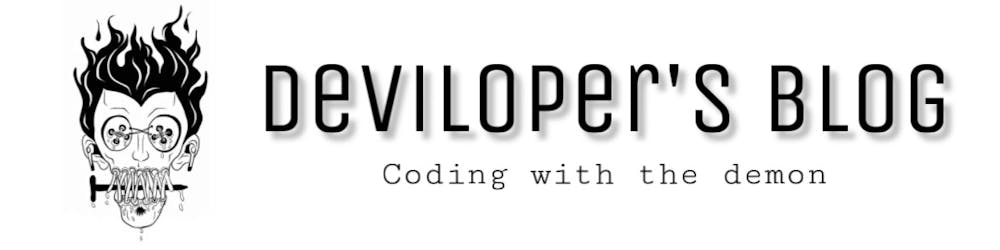Python too supports file handling and allows users to handle files i.e., to read and write files, along with many other file handling options, to operate on files.
Working of open() function
We use open () function in Python to open a file in read or write mode. As explained above, open ( ) will return a file object. To return a file object we use open() function along with two arguments, that accepts file name and the mode, whether to read or write. So, the syntax being: open(filename, mode). There are three kinds of mode, that Python provides and how files can be opened:
- “ r “, for reading.
- “ w “, for writing.
- “ a “, for appending.
- “ r+ “, for both reading and writing
One must keep in mind that the mode argument is not mandatory. If not passed, then Python will assume it to be “ r ” by default. Let’s look at this program and try to analyze how the read mode works:
# a file named "geek", will be opened with the reading mode.
file = open('test.txt', 'r')
# This will print every line one by one in the file
for each in file:
print (each)
this is test file for understanding
the concept of file handling
Working of read() mode
There is more than one way to read a file in Python. If you need to extract a string that contains all characters in the file then we can use file.read(). The full code would work like this:
# Python code to illustrate read() mode
file = open("test.txt", "r")
print (file.read())
this is test file for understanding
the concept of file handling
# Python code to illustrate read() mode character wise
file = open("test.txt", "r")
print (file.read(5))
this
Creating a file using write() mode
Let’s see how to create a file and how write mode works: To manipulate the file, write the following in your Python environment:
# Python code to create a file
file = open('geek.txt','w')
file.write("This is the write command")
file.write("It allows us to write in a particular file")
file.close()
Working of append() mode
Let’s see how the append mode works:
# Python code to illustrate append() mode
file = open('geek.txt','a')
file.write("This will add this line")
file.close()
Using write along with with() function
We can also use write function along with with() function:
# Python code to illustrate with() alongwith write()
with open("file.txt", "w") as f:
f.write("Hello World!!!")
split() using file handling
We can also split lines using file handling in Python. This splits the variable when space is encountered. You can also split using any characters as we wish. Here is the code:
# Python code to illustrate split() function
with open("file.txt", "r") as file:
data = file.readlines()
for line in data:
word = line.split()
print (word)
['Hello', 'World!!!']
Working With Binary
f1=open("python.jpg", "rb")
f2=open("newpic.jpg", "wb")
bytes=f1.read()
f2.write(bytes)
print("New Image is available with the name: newpic.jpg")
New Image is available with the name: newpic.jpg
Python Read and Write File (JSON, XML, CSV, xlsx) – Sample Code
JSON Files – Read and Write from Python :
- Write JSON Objects into Python :
# Converting the JSON objects to print in Python
import json
# some JSON:
x = '{ "city":"Washington", "population":300000, "country":"US"}'
# parse x:
y = json.loads(x)
# the result is a Python dictionary:
print(y["city"])
Washington
- Converting Python Objects to JSON :
import json
# Python Dictionary object:
x = {
"city":"Washington",
"population":300000,
"country":"US"
}
# convert into JSON:
y = json.dumps(x)
# the result is a JSON string:
print(y)
{"city": "Washington", "population": 300000, "country": "US"}
- Read JSON File :
import json
import pandas as pd
with open('file.json') as f:
data= json.loads(f.read())
print(data)
# We can do the same thing with pandas
data_df = pd.read_json('file.json', orient='records')
print(data_df)
# To Pretty Print
print(json.dumps(data, indent = 4, sort_keys=True))
{'employee': {'name': 'sonoo', 'salary': 56000, 'married': True}}
employee
married True
name sonoo
salary 56000
{
"employee": {
"married": true,
"name": "sonoo",
"salary": 56000
}
}
- Write JSON Data to a File :
import json
import pandas as pd
data_dict = {
"city":"Washington",
"population":300000,
"country":"US"
}
with open('file.txt', 'w') as json_file:
json.dump(data_dict, json_file)
# We can do the same thing with pandas
df= pd.DataFrame.from_dict(data_dict, orient='index')
df.to_json('file.json', orient='records')
XML Files – Read and Write from Python :
<nodedetails>
<name>SERVER-1</name>
<description/>
<numExecutors>SOME_NO_XX</numExecutors>
<mode>SOME_MODE_XX</mode>
<launcher class="xxxxx" plugin="xxxxx">
<hostname>128.0.0.1</hostname>
<portno>9900</portno>
<credentialsId>TESTID</credentialsId>
<maxNumRetries>3</maxNumRetries>
</launcher>
<label>somelabel</label>
</nodedetails>
- Read from the XML File using ElementTree :
import xml.etree.ElementTree as ET
tree = ET.parse("TEST.xml")
root = tree.getroot()
for item in root.iter('nodedetails'):
for name in item.iter("name"):
print (name.text)
for portno in item.iter("portno"):
print (portno.text)
SERVER-1
9900
- Read from any XML File using Beautifulsoup :
from bs4 import BeautifulSoup
with open('TEST.xml', 'r') as f:
data = f.read()
# Beautifulsoup will parse the data
All_data = BeautifulSoup(data, "xml")
# Finding all instances of any tag
tag_data = All_data.find_all('hostname')
print(tag_data)
[<hostname>128.0.0.1</hostname>]
- Writing an XML File using ElementTree :
import xml.etree.ElementTree as ET
# Parent (root) tag
data1 = ET.Element('parents')
# Adding a subtag named `children` inside our root tag "parents"
data2 = ET.SubElement(data1, 'children')
# Adding subtags under the `children` subtag
grandChild1 = ET.SubElement(data2, 'E4')
grandChild2 = ET.SubElement(data2, 'D4')
# Adding attributes to the tags under
# `items`
grandChild1.set('card', 'Credit_Card')
grandChild2.set('card', 'Debit_Card')
# Adding text to grandchildren subtags
grandChild1.text = "Only Credit Cards Accepted"
grandChild2.text = "Only Debit Cards Accepted"
# Convert xml data to byte object to write into filestream
data_xml = ET.tostring(data1)
# Write to a file with operation mode `wb` (write + binary)
with open("OUTPUT.xml", "wb") as f:
f.write(data_xml)
from bs4 import BeautifulSoup
with open('OUTPUT.xml', 'r') as f:
data = f.read()
# Beautifulsoup will parse the data
All_data = BeautifulSoup(data, "xml")
print(All_data)
<?xml version="1.0" encoding="utf-8"?>
<parents><children><E4 card="Credit_Card">Only Credit Cards Accepted</E4><D4 card="Debit_Card">Only Debit Cards Accepted</D4></children></parents>
- Writing to an XML using Beautifulsoup :
#Open file
soup = BeautifulSoup(open('TEST.xml'),'xml')
modified_xml_content = '''<note>
<to>Tove</to>
<from>Jani</from>
<heading>Reminder</heading>
<body>Don't forget me this weekend!</body>
</note>'''
#Write to a file
f = open('OUTPUT.xml', "w")
f.write(str(modified_xml_content))
f.close()
CSV Files – Read and Write from Python :
- Read from CSV File using Native Python Lib :
import csv
rows=[]
with open('sample4.csv') as inputfile:
csvreader = csv.reader(inputfile, delimiter=',')
# Extracting each data row one by one
for row in csvreader:
rows.append(row)
# Printing out the first 5 rows
for row in rows[:5]:
print(row)
['Game Number', ' "Game Length"']
['1', ' 30']
['2', ' 29']
['3', ' 31']
['4', ' 16']
- Read from CSV File using Pandas Lib :
import pandas as pd
data = pd.read_csv('sample4.csv')
# Display first 10 Lines of data
data.head(10)
| Game Number | "Game Length" | |
|---|---|---|
| 0 | 1 | 30 |
| 1 | 2 | 29 |
| 2 | 3 | 31 |
| 3 | 4 | 16 |
| 4 | 5 | 24 |
| 5 | 6 | 29 |
| 6 | 7 | 28 |
| 7 | 8 | 117 |
| 8 | 9 | 42 |
| 9 | 10 | 23 |
- Write to a CSV File using Native Python lib :
import csv
data = [ ['Emily', '12', '18', '112'],
['Katie', '8', '24', '96'],
['John', '16', '9', '101'],
['Mike', '3', '14', '82']]
writer = csv.writer(open("OUTPUTFILE.csv", 'w'))
for row in data:
print(row)
writer.writerow(row)
['Emily', '12', '18', '112']
['Katie', '8', '24', '96']
['John', '16', '9', '101']
['Mike', '3', '14', '82']
- Write to a CSV File using pandas :
import pandas as pd
data_dict = {
"city":"Washington",
"population":300000,
"country":"US"
}
df= pd.DataFrame.from_dict(data_dict, orient='index')
df.to_csv('OUTPUTFILE.csv')
xlsx Files – Read and Write from Python :
Write to a xlsx File using pandas :
import pandas as pd
data_dict = {
"city":"Washington",
"population":300000,
"country":"US"
}
df= pd.DataFrame.from_dict(data_dict, orient='index')
df.to_excel('OUTPUTFILE.xlsx')
- Read from xlsx File using Pandas Lib :
import pandas as pd
df=pd.read_excel('OUTPUTFILE.xlsx')
print(df)
Unnamed: 0 0
0 city Washington
1 population 300000
2 country US